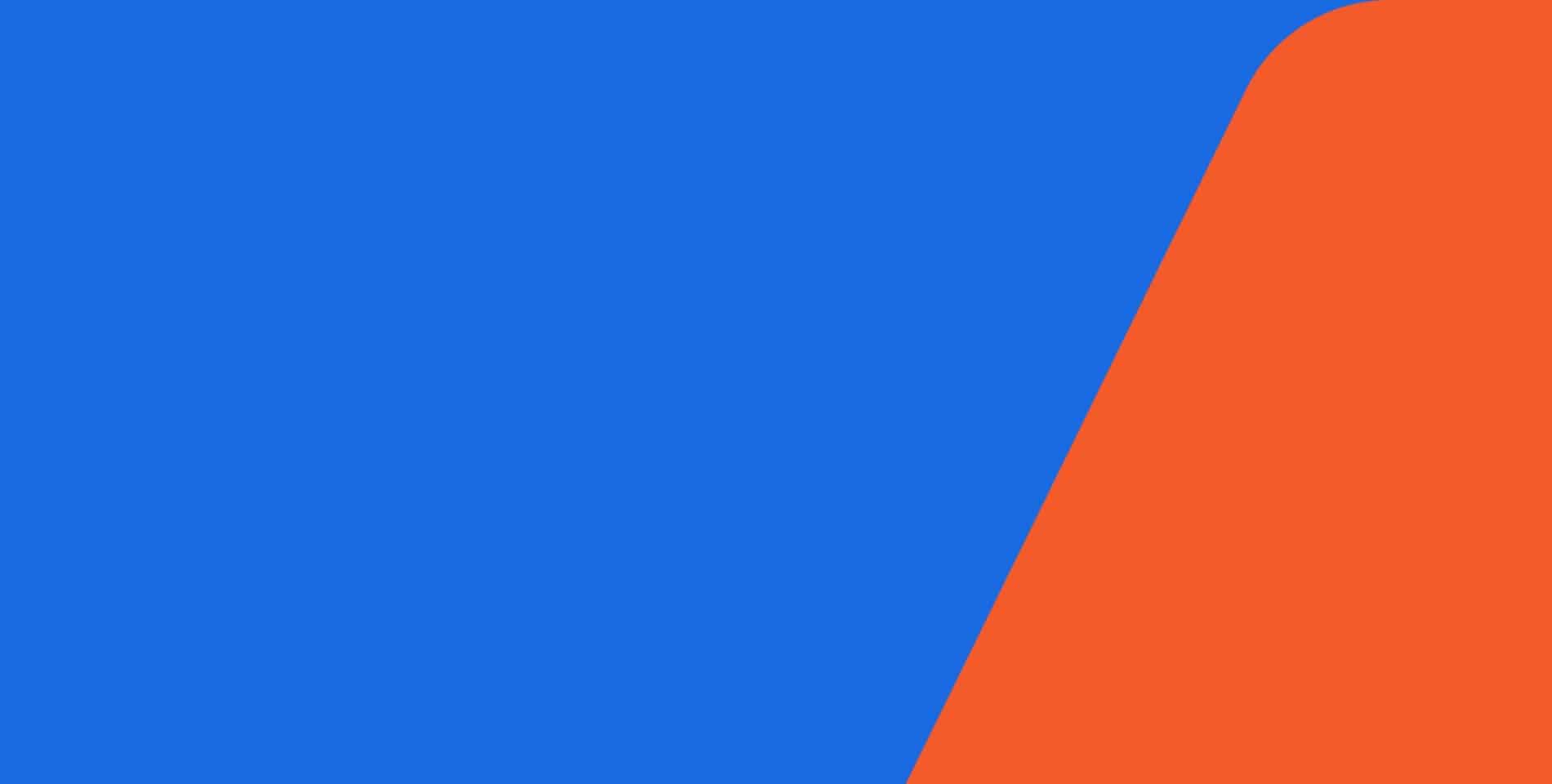
JookSMS is a company founded thinking of the need for companies to get their message out. We have created a platform that allows you to send multiple text messages to a previously uploaded database or to any amount of loose numbers for any purpose you need it.
We offer you a tool for marketing, customer service, quality assurance, loyalty programs, verification, reminders, etc. We also offer the capability for two-way communications so that your customers may reach out to you too, making it easier to access and hear from your customers, all in one simple, easy to use platform.
JookSMS is the answer to all your communication needs, and is fully customizable to respond to the pace of your business, and if there is anything you need you cantand we’ll be happy to work on your request.
Pick JookSMS today and start reaping the benefits of using the best, easiest method for reaching your customers!

You can replace variables by entering the following variables: {{first_name}} {{last_name}} {{reference}} {{phone}}
The JookSMS platform does not upload duplicate numbers into your contact list. There is no need to delete as there will be no duplicates in your list.
Pricing can be seen here.
That is not possible, unfortunately.
Contacts must have opted in, in order for you to send messages. We need you to send one example of how you are obtaining your list of contacts and that they did opt-in for future communications (For example the company website URL, privacy policy, online form they fill out, membership sign up form, or such).
We have special packages that we can discuss with you for very high volume customers. Pop into chat or send us an email and we’ll be happy to let you know what our special packages are and how they can assist you in sending messages in high volumes at a very low price.
Schedule a free demo with one of our experts.
You do not get charged for undeliverable messages.
We charge for total SMS usage for the month. So if someone replies to your message, it will carry the same cost as sending. Some clients include a callback number or contact info if they wish to continue the conversation off the platform.
You can get a refund for any unused credits for payments from 30 days or less. The refund will be sent minus processing fees of 4.5%.
The triggers do that. We actually have clients that use a trigger that receives an email and forwards that to an SMS, and you could use another trigger to call your chat system with a POST/GET request.
There is no contract on any of our plans. You can cancel at any time without incurring any fees or penalties. All Of Our Plans and Pricing can be seen here.
All numbers used to send messages on our platform are assigned by us and carry a monthly fee between $4.80 and $5.20 depending on the plan. You can not use your personal number to send messages using Jooksms.
Can I get a report of the last campaign sent? As far as how many were delivered successfully, how many failed, and how many are in the queue due to not enough funds. Is it possible to get that info?
You can view all sent and failed messages right in your mailbox. All you need to do is scroll down to the Mass Messages section and click on Details to see a summary of all information pertaining to your campaign. Furthermore, you can now see the numbers the system sent to (or if there are failed or messages not sent) by clicking on the blue link.
Replying To text – You have the ability to reply to incoming messages with Jooksms. The cost per text to reply will be the same as sending.
Currently MMS and Photos are not available on our platform; however, you can send a link to a website in your message. MMS messages cost more than double compared to a regular text.
No. According to federal law, you will need an 800 number in order to send mass SMS. We will need you to confirm a couple of things as required by law and the providers we work with.
We would be able to assign a toll-free number, but before we can do that we will need you to send some proof of how you are obtaining your list of contacts and that they did opt-in for future communications. Also, an example of the type of messages that you will be sending. You will need to send this to [email protected] or contact us via Live Chat.
You need to acquire a number from us from the available numbers we have. This number will be exclusively yours and must be paid month by month in order to keep it. The cost varies depending on the plan you choose. For a US phone number, it costs about $2.50 for the standard long-distance number. For a Toll-free in order to send mass SMS it costs about $4.50. For other countries, you can check availability of numbers and cost in credits here: https://sms.jooksms.com/info/countries.
The platform does not have the ability to discriminate between landlines and mobile phone numbers; however, it is our experience that messages to the following do not get sent:
– Landlines.
– Nonexisting numbers.
– Wrong numbers.
As for disconnected numbers, it would depend on the carrier. Still, some of the above cases do go through and are charged as successful messages, so we urge you to clean up your list as best as possible to avoid being charged for messages that ultimately will not arrive at their destination, as we are not responsible for those.
We have an API in place, and also we have triggers, which allow you to automatically set some actions, including reacting to POST/GET requests. If your CRM supports API then we can integrate.
We have an API in place, and also we have triggers, which allow you to automatically set some actions, including reacting to POST/GET requests. If your CRM supports API then we can integrate.
Our platform offers a deliverability report for you to review. You will only be charged for SMS that was able to be delivered. From here you can see how many were sent successfully, failed to deliver, if there are enough credits waiting to be delivered and more.
You can click on “Inbox” from the dashboard or “Mailbox” along the left-hand side menu.
At the bottom of your Inbox you will see the Mass SMS messages that were sent with their current status, date sent, and contact group sent to. Click on “Details” of the Mass SMS message you would like to review.
From the Mass SMS Details view you can see the message details, view the report, and continue to send the unsent messages once enough money is added to the account to do so. Click “Send Unsent Messages” to send the remainder of messages waiting to be sent now that enough money was added to be completed.
Below you will see the deliverability report or “Stats” of the Mass SMS sent. Here you can see how many were sent successfully, failed to be sent, remaining queued to be sent, and if credits are still needed for the remaining SMS needed to be sent.
To check what numbers were successfully Sent, Failed or are in queue for Not Enough Credits you can just click on the word/link you want to look at and it will show the report of numbers for each.
A Widget will create a simple form for your clients to fill out their first name, last name, phone number and have the information saved directly to your database on JookSMS. The Widget will create an HTML embed code that you can copy/paste to add to your website.
Scroll down and click on Widgets in the left-hand menu. Then click on New to begin creating the Widget.
This takes you to the Create Widget page. Set the Status to “Active” and add a title of the Widget in the Name field (This is for you only to see). Set the Language field to English or Spanish. In the Contact Group drop down, you will set this to the contact group the information will be added to when they fill out the form on the webpage.
Now that the Widget is created, you can do some minor adjustments or simply copy the HTML embed code to add to the webpage by clicking on “Shared Widget”.
In the Shared Widget page, you can adjust it to be a black or white background and also change the language if you like. The default background color is set to white but by copy/pasting the “widget_jk_ct-black” code over the default code you can change the background color to black. You can do the same with the language if you choose. Finally, just copy the full HTML embed code to add it to your website.
Contacts must have opted in, in order for you to send messages. We need you to send one example of how you are obtaining your list of contacts and that they did opt-in for future communications (For example the company website URL, privacy policy, online form they fill out, membership sign up form, or such).
You do not get charged for undeliverable messages.
We charge for total SMS usage for the month. So if someone replies to your message, it will carry the same cost as sending. Some clients include a callback number or contact info if they wish to continue the conversation off the platform.
No, we do not have an affiliate program available.
The triggers do that. We actually have clients that use a trigger that receives an email and forwards that to an SMS, and you could use another trigger to call your chat system with a POST/GET request.
The system can be integrated with an appointment system and send reminders. Our system has an API and different triggers to help with this.
Our internal system does allow us to forward calls; however, we do not have that feature public to our users. Upon request, we would be able to set it up, but it may have an additional cost.
Yes, your contacts can reply to your message with STOP (not case sensitive). On Gold and Platinum packages you can set up a trigger that will blacklist the number automatically once the message is received. You can also set up the word(s) you will want to enable the trigger. On other memberships, you can blacklist manually by clicking on Blacklist, in the Mailbox.
The JookSMS platform will allow you to export reports and save them from your dashboard. This will walk you through how to export your list of numbers on the blacklist. You can also choose a Contact Group list you would like to export as well.
Blacklist:
For exporting your list of numbers currently on the Blacklist, you will click on “Export Report” in the left-hand menu. Next, you will set the Type dropdown menu to Blacklist and the Output Separator dropdown menu to Comma.
Once you click Create you will see the list of reports at the bottom of the page. Under the Type Column it will show you what kind of reports were created. You will Download the file by clicking on the link under the Path column. You can choose to Delete the report once you’re finished with it.
Contact Group:
For exporting your list of numbers currently in a certain Contact Group, you will click on “Export Report” in the left-hand menu. Next, you will set the Type dropdown menu to Groups. In the Groups field you will begin typing the name of the Contact Group and select the group as it pops up on the screen. Set the Output Separator dropdown menu to Comma.
Once you click Create you will see the list of reports at the bottom of the page. Under the Type Column it will show you what kind of reports were created. You will Download the file by clicking on the link under the Path column. You can choose to Delete the report once you’re finished with it.
The JookSMS platform does not upload duplicate numbers into your contact list. There is no need to delete as there will be no duplicates in your list.
We can export your contacts to CSV file. All you need to do is let us know and we’ll be happy to send them to you via email.
In order to upload your list of contacts to your account you need to go to click on the contact button from the menu at your left and click on Import. Once the import page opens, please click on Upload File. Make sure your list is separated by either tabs or commas in order for the list to be imported successfully. If your list has a header please click the corresponding box. Next, select if the list is separated by either tabs or commas and make sure your list is in the following format: +, country code, the number without any spaces or characters. Now select who will be the owner of the contacts. If you do not have multiple users you may keep main as the owner. If you have a contact group you want to add this list to, please do so by selecting the group in the box. Now all you have to do is click on the upload button and you should be all set. You can verify the contact upload by clicking on Contacts again to see the uploaded list there.
We offer the Free Trial so that you can get a feel of all the features we offer and see how our simple but powerful platform works for you. You will be able to send out test SMS, to see how it all works since All our features would be unlocked, except for sending Mass SMS, email addresses, URL’s, or codes.
The JookSMS platform allows you to send multiple text messages to a previously uploaded database or to any amount of loose numbers for any purpose you need it. It works similar to any email platform with your SMS messages in a Message Inbox for you to access.
You can use it for marketing, customer service, quality assurance, verifications, reminders, etc. It also allows for two-way communication so that your customers may reach out to you too.
You can send as many as you want at a time, although they get queued and sent in a process. We’ve seen around 60.000 messages being sent in a matter of 3 hours.
Our customer service is world-class. We are here to take care of you! Jump into a chat session with one of our friendly representatives, or give us a call at (844) 243-9595. We are here for you even when we are not on schedule! You can leave us an offline message or send us an email to [email protected]. We will get back to you as soon as possible!
Before you get started, you must first create a “Contact Group” to add the contacts to if you are looking to send mass SMS to them. This is easily done by selecting “Contact Groups” in the left-hand menu and clicking on “New”.
Video Tutorial Also Available: https://youtu.be/fAv-yRswjfc
Importing Contacts:
Create a .csv spreadsheet. You can do this in excel. Choose “save as”, then the file extension .csv.
Create columns for your data:
First Name
Last Name
Phone Number
Reference (Optional: a location, customer ID or other data field you want to track).
Note: All phone numbers added to the system need to have the proper international format of +1 in front of it (Ex: +19175647234). However, if you’re not sure how to format it correctly the platform will add a “+1” to ALL the numbers provided by selecting the “Country of Origin” at the bottom of the import page. Just make sure your numbers only include the area code and phone number with no additional information or letters.
The system automates your settings needed. You can review the file and make any adjustments needed with the fields/columns you wish to import (First Name, Last Name, Phone Number, Reference). Select the country of origin if you wish to add a +1 country code needed to ALL numbers.
The JookSMS platform is configured to not upload a number to the same account twice, so if you upload a list that contains duplicates, the system will just ignore the duplicate.
On the “Contacts” page, you can click on the checkbox next to the contact you want to add (or as many as you want), and then click the button at the top that says “Add selected to group”.
It is possible you added some phone numbers with the incorrect country code, or without country code. Remember to always add +and country code.
Did you include the country code when adding your number? Keep in mind that the format for your number must be +1 (*US country code) then the area code and the number. Please do not leave any spaces or add any characters to the numbers (i.e: +17324564536). Also, please note you must use a valid cell phone number. No landlines or IP phones will work for verification purposes.
In order to upload your list of contacts to your account your file needs to be in a CSV or TXT format separated by Tabs or Commas. Make sure all the numbers that are going to be imported on the list begin with a +(Country Code)(Phone Number) for example for U.S. numbers it is +13724506753 otherwise the contact may not be imported.
You will need to go to the contact button from the menu at your left and click on Import. Once the import page opens, please click on Upload File and select the file you would like to upload (Making sure it’s in either CSV or TXT format).
Each number will need to include a first name in order to be saved. You will then choose the owner of the list in the drop-down or just leave it to Main. Next, if any Contact Group was created, you will need to select a group for the list to be added to. If there are no other Contact Groups created you can leave it as No Group. Select Upload.
Finally, It will ask you what information or columns you would like to import and from here you select what fields you would like to import with your list and click on Process. If you’re still having issues, you can send us the list and have one of our techs take a look to see what the issue is and have it uploaded for you.
Shortcode is faster, but we make a pool of numbers to send faster using multiple numbers, and toll-free is faster than long code. Also, depending on your needs we can add as many numbers to the pool as needed.
Shortcode is faster, but Toll-Free sends out about 20 SMS per second. You can add additional Toll-Free numbers if you need to get the messages out faster.
Not from us, no, but each number has a maximum of messages per second. If you plan to send large amounts of messages we would provide toll-free numbers and we can route your messages using multiple numbers so that you can send as many as you need. The system takes care of leveling the SMS between the different phone numbers.
Yes, just by replying to the message with STOP (not case sensitive). You can set up a trigger that will blacklist the number once the message is received. You can also set up the word(s) you will want to enable the trigger.
It is a long code and toll-free platform.
In the Contact List there is a hidden menu. From the hidden menu you can move contacts around to different Contact Groups lists, delete them, or manually select them from the page to send mass SMS to.
Once you select any number of contacts from the Contact List this hidden menu will pop up for these actions. If there is more than 1 page in your contact list the selected contacts will reset and not be selected when you click back and forth through pages.
We are not able to work with some providers worldwide due to some issues we’ve had in the past. The system is automated to verify the accounts.
Please note you must use a valid cell phone number for verification purposes only. No landlines or Internet phones will work for confirming the account. Make sure that the format for your number is +(country code) (number). No spaces or dashes in between. Example +19174568374
In order to send mass SMS to more than 25 numbers on a page from your Contacts you will need to create a Contact Group list. You will be able to import or add manually all the contacts you wish to send the bulk SMS to. There are no limits for how many can be sent.
You will select Contact Groups in the left-hand menu.
Once in Contact Groups List you will be able to view, edit or select which Contact Group you would like to send the Mass SMS to.
Once in the Send a Mass SMS screen, you can schedule a time to send the SMS by clicking in the field and a calendar with a time schedule will pop up. We Strongly recommend for you to personalize the message in some form by using the customizers in your text that are listed along the bottom to help avoid from getting flagged as SPAM and blocked. These will use the information saved in your contact list attached to each number.
We suggest to just click on the variable listed along the bottom where you would like to place the personalization.
Using the {{reference}} variable will include any information saved under the reference column of your contact list.
This Trigger will allow you to generate an autoreply message to a contact when they text the “Keyword” to the designated JookSMS number assigned.
Setting the Autoreply Trigger with a Keyword:
In the left-hand menu, click on Triggers and then click on New to begin creating a new Trigger.
You will come to the Create a New Trigger screen. In the Name field you will give it a title. The Type field you will set to “SMS”. You will set what JookSMS number assigned will be used with the trigger in the Phone Number field.
Next, we recommend you set the Type of Condition field to “Regular Expression”. Set the Value field to the keyword of your choosing (Keeping the keyword to one word only is recommended). Use the value code /keyword/i to allow for any variation of the word to be used (EX: keyword, Keyword or even KEYWORD).
Regular Expression (Recommended – Use code /keyword/i ): This selection allows the client to just include any variation of the “keyword” in the SMS
Contains: This selection allows the client to just include the “keyword” in the SMS
Starts With: This selection specifies that the client needs to include the “keyword” at the beginning of the SMS
Finally, you will set the Type of Action field to “Reply SMS to sender” and write the SMS content you would like to reply in the Template field. You can also add a URL if you like in the reply. When sending a reply SMS you cannot have any line breaks so it must all be on one line and still within the 160 character limit.
If you cannot remember the password you used to create your account all you need to do is click on the link to recover it. Enter your email address and a message will be sent to you. In order to change your password all you need to do is click on your name on the top right of your account and select the change password, enter the new one and you’re all set.
In the left-hand menu, click on Triggers and then click on New to begin creating a new Trigger.
You will come to the Create a New Trigger screen. In the Name field you will give it a title. The Type field you will set to SMS. You will set what JookSMS number assigned will be used with the trigger in the Phone Number field. Set the Type of Condition to “Always” to notify you each time you receive a reply.
IMPORTANT: You will set the Type of Action field to “Send an email” or “Send a new SMS” depending on what type of notification you would like. Please note if choose to send a new SMS you will be charge for each SMS being sent. You will not be charged for sending an email notification. Next, you will add your Email address (Or Personal Cell Phone number if you choose to send an SMS) in the To Email/To Phone Number field.
Set the content you would like to be sent to you in the Template field. If sending a new SMS to your phone you cannot have any line breaks so it must all be on one line and still within the 160 character limit. When sending as an email notification, you can write what you like and have it include all the information that you need in the email by just clicking on the Placeholders.
Sender Number: Will include the number of who sent the SMS reply.
Receiver Number: Will include the JookSMS number the SMS reply was sent to.
Contact Sender: Will include the name saved in your contacts of who sent the SMS reply.
Content Body: Will include the text content sent in the SMS reply.
Sent to Email: Will include the email the notification was sent to.
You will be able to set up this Trigger for allowing clients to automatically text a “Keyword” of your choice to the account number and have them automatically included in your contact group of your choice.
*Please Note – if a text is sent with just the “keyword” and does not include a First or Last name (e.g.: “keyword” Joe Smith), the number will be saved as an anonymous phone number in your contacts.
Before we start you will need to have a phone number and have a Contact Group created.
In the left-hand menu, you will select Triggers and then click on “New” to add.
You will name the new Trigger to keep track and select the Type to “SMS”.
You will select the phone number the Trigger will be applied to and Type of Condition.
Regular Expression (Recommended – Use code /keyword/i ): This selection allows the client to just include any variation of the “keyword” in the SMS along with his name to be added to your contact list. EX: Client sends – John Doe “keyword, Keyword, or even KeyWord” – this will include the client First Name, Last Name, Phone number to your designated Contact Group. If no name is given the number will be added as Anonymous.
Contains: This selection allows the client to just include the “keyword” in the SMS along with his name to be added to your contact list. EX: Client sends – John Doe “Keyword” – this will include the client First Name, Last Name, Phone number to your designated Contact Group. If no name is given the number will be added as Anonymous.
Starts With: This selection specifies that the client needs to include the “keyword” at the beginning of the SMS with his name to follow in order to be included. EX: Client sends – “Keyword” John Doe – this will include the client First Name, Last Name, Phone number to your designated Contact Group. If no name is given the number will be added as Anonymous.
Next you will choose the “keyword” to trigger the action and add it to the Value field. In the Type of Action, you will select “Add Contact to Group”.
You will need to select the Contact Group the clients will be added to from the dropdown menu and the response to the client is included in the Template field. Click on Create and it is all set.
Finally, you will add a reply message in the Template field that will be sent to the client that just texted in.
You can set Triggers to automate some actions for you. Here is a Trigger for having clients remove themselves from your list for no longer receiving future communications. This helps you avoid from being flagged for SPAM.
You will select Triggers in the left-hand menu to begin.
You will select a New Trigger. You will need to name it and select what Type of trigger this will be (“SMS” for texting Keywords).
Next, you will select what Phone Number the Trigger will be applied to. Then from the Type of Condition dropdown you will select Regular Expression.
You will copy paste this code to use in the Value Field: /(^(stop|unsubscribe|remove)|invalid number|wrong number|remove me)/i -And from the Type of Action dropdown you will select Add Contact to Blacklist.
You will be able to see if a message was delivered or failed. All messages not sent are not charged.
When using the URL shortening tool in your text message it will actually set a different and unique URL to each recipient being sent. Located in your Mass SMS reports, you will be able to track who clicked on the link and when they clicked on it as well.
Click on the placeholder {{Link|https://www…}} to add a URL link to the text message being sent where you like it. If there is text before/after the link tool, make sure to leave a space before the {{ and after the }} or else the text will be included into the URL and it will not work properly.
Copy your URL and Paste it over the sample URL starting from https://www… Making sure to leave the {{link|
Your link will now look like the image shown above starting with {{link|…… The URL will be shortened, and a separate and unique URL will be given to each recipient being sent to.
You can check the Link Stats right in your Mass SMS report
And it will show you who clicked on the link and when they did.
It really depends on many factors, for example carriers have their own rules on how to block a phone number. It also depends for example if you are using a regular long distance phone number, or a toll free phone number. With a regular long distance phone number you could send 1 SMS per second, but with a toll free you could send over 20 SMS per second.
Tags are used to separate your messages for later review of the replies. For example, you can tag messages as CS and SA for customer service and sales, then separate the replies by tag to review them.
Triggers are used for automating many actions on the platform. For instance, you can set a trigger to have customers text a “keyword” and they will automatically be added to your contact list for future service. You can also set a trigger to have the client text and be opted out.
The maximum character limit allowed in a message are 160. We suggest you do not copy/paste messages as the system might translate them to Unicode, allowing then only 70 characters in a message.
Privacy is of the utmost importance at Jooksms. Click here to see our privacy policy.
We are a multi-country company! We have offices in the United States, Costa Rica and Panama.
JookSMS is a company founded thinking of the need for companies to get their message out. We have created a platform that allows you to send multiple text messages to a previously uploaded database or to any amount of loose numbers for any purpose you need it.
We offer you a tool for marketing, customer service, quality assurance, loyalty programs, verification, reminders, etc. We also offer the capability for two-way communications so that your customers may reach out to you too, making it easier to access and hear from your customers, all in one simple, easy to use platform.
JookSMS is the answer to all your communication needs, and is fully customizable to respond to the pace of your business, and if there is anything you need you can contact us and we’ll be happy to work on your request.
Pick JookSMS today and start reaping the benefits of using the best, easiest method for reaching your customers!